How to Install and Download & Install Java JDK & Android Studio Part-2
What is Java JDK?
What is Android Studio?
How to Install Java JDK?
How to Install Android Studio?
Why we use Android Studio?
How to Download & Install Java JDK & Android Studio Part-2
 |
| Download Android Studio |
What is Android Studio?
Android Studio is a Platform of an Official Integrated Developed Environment (IDE). A Platform where you can develop Different Types of Android Applications for Android Supported Phones or we can say Smart phones.
In this Article we are going to install Android Studio by Pictorial as it is follows:
Step
1: This is the Welcome Step of Installation of Android Studio Click on Next.
Step
2: In this step press the Same Next Button &
need 3.2GB of Free Space in the “C Drive”.
Step
3: Now Click on the Install button and now in this
step the Installation process is Started and will take a little much time.
Step
4: Now you can see the Android SDK is going to be Completed with in 1 Sec.
Step
5: Now the Installations Setup is Completed
Successfully. Click on Next.
Step
6: Now In this step Checked the checkbox Start
Android Studio and Click on Finish.
Step
7: Now if you have installed a previous Android
studio or the Setup of it. So you can import
your setting from a previous version of Studio. And Click on the Radio
button that’s I want to Import my settings
from a custom location.
Step 8: Otherwise Click on the Down one Radio button “I do not have a previous
version of Studio or I do not want to import my settings”. And now Press the Button “OK”.
Step
9: Now the Android Studio Setup is Loading and
will open an wizard setup step.
Step
10: Now just for some more going on to Click on “Next” button.
Step
11: Select the “Standard” Radio button and Again click on the button “Next”.
Step
12: Now check those “Checkboxes” that are Checked
in the Picture. And if they are already selected means already Checked then click on Next.
Step
13: Now You need Internet to Download these Items/Components
From google Just Click on the Finish
Button.
Step
14: Now Downloading is Started and You can see the
Dowloading process as shown in the Picture.
Step
15: Now everything is Completed and Just click on
the Finish.
Step 15: Now you can Enjoy your Android Studio.
Thanks
For Reading This Article
ç======================================è
About This Article: This artcle is about
Android Studio Full Installation with pictorial. And a step-wise process. It is
Complete and The Best way to install Android Studio. For more query you can
just leave your comments. Or if you have anything to upload to this blogsite
than just email your post by mailing
us at inallatoz.posts@blogspot.com
Thanks For Reading My Article Subscribe to My Youtube Channel like my Videos and Comments on My Articles if have any Query.
Follow our Twitter News @ProValleyBlog











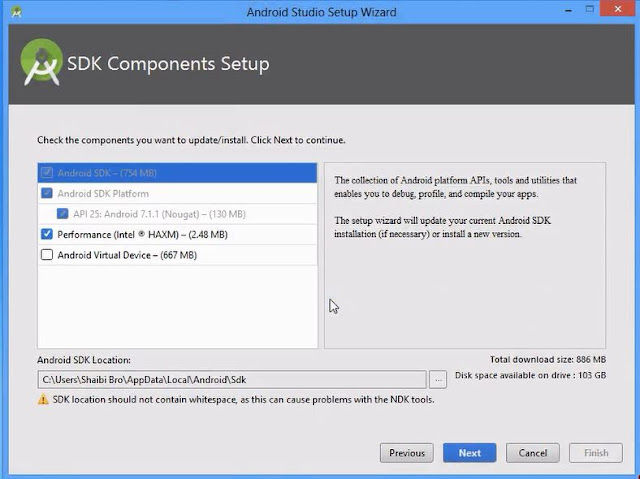







No comments
Post a Comment